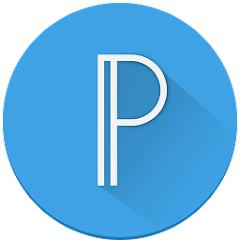To create a thumbnail in Pixel Lab, follow these steps:
-
Download and install Pixel Lab app from the App Store or Google Play Store.
-
Open the app and tap on the "Create" button to start a new project.
-
Choose the canvas size for your thumbnail. The standard size for YouTube thumbnails is 1280 x 720 pixels.
-
Tap on the "Add Text" button and type in the title of your video. You can customize the font, size, and color of the text.
-
Tap on the "Add Image" button to insert an image or graphic for your thumbnail. You can either select an image from your device's library or use the built-in image editor to create your own graphic.
-
Use the tools in Pixel Lab to adjust the size, position, and orientation of your text and image. You can also add additional elements like shapes, icons, and stickers to further enhance your thumbnail.
-
Once you're happy with your design, tap on the "Save" button to save your thumbnail. You can then upload it to your YouTube video or use it for other purposes.
These are the basic steps to create a thumbnail in Pixel Lab. You can experiment with different design elements to create a unique and eye-catching thumbnail for your videos.https://apps.apple.com/us/app/pixel-lab-photo-editor/id1361732077